Workflow maps, work history list and documents
In Mosaic, case activity is referred to as workflow. This term is used to describe all workflow steps (forms) created in Mosaic.
You can view a person’s workflow in the Documents, Workflow Maps and Work History sections.
Workflow Maps
This can be viewed by clicking on the three-arrow icon in the Current Work section on the person’s Person Summary screen.
Workflow Map opens in a separate window, which can be closed by clicking on the red and white cross icon. This new window will initially show the most recent workflow started from the Start sidebar menu.
To see all workflows (maps) click on the three-arrow icon next to the key icon and use the hyperlinks to view them as needed.
Work History
This can be viewed using the square icon in the Current Work section of the person’s Person Summary screen.
The Work History displays as a table and can be closed by clicking on the four squares icon.
The Work History shows you each workflow step’s unique ID number, this is required when requesting a step is deleted or re-opened for error correction.
It also shows if the work has been started or completed, and who the step was last assigned to.
Documents
These can be viewed by clicking on 'Documents' in the sidebar menu of the person’s Person Summary screen.
In the Forms and Letters tab, you can view any forms or letters started or completed in Mosaic. This tab will not show any incoming or future work.
The Attachments tab will show you any external documents that have been uploaded to the person's record.
Click the OK button to return to the Person Summary screen.