You can usually find the guidance you need within the Mosaic Hub’s Adults, Children or Finance sections.
The Restricted Records policy explains the guiding principles of appropriately restricting access to a record.
Support from Mosaic Help Desk
Help desk support is available Monday to Friday, 8am-5.30pm.
To obtain support from Mosaic Help Desk, you can access the appropriate Fresh Service form using the guidance below.
Important:
- GDPR – do not include any personally identifiable or sensitive information in the form or attachments, including screenshots.
- Support with practice and recording standards – Help Desk colleagues cannot help with these queries. You should refer to your local support routes.
Add address
Use this form to add a new address to a person’s record if the postcode or exact address does not already exist in Mosaic.
Add, change or end worker
This form is to request a new Mosaic user account, a change to a Mosaic user’s account, a secondary account (dual role) or to close a Mosaic user’s account.
If you are requesting a ’dual role’, use the change worker option, state that a dual role is required, and add a note in additional information field to clearly explain that this is for an additional account for the worker rather than a change to the existing role.
Change a worker’s details
You can use this form to change a worker's personal details, e.g. name, telephone number(s), email.
If other information is changing:
- you must use the Add, Change or End Worker form if you are a new staff member, have changed roles or teams, or for a member of staff who has left.
- if your work base address is due to change, your line management should contact Mosaic Help Desk.
Create or change an organisation
You can request that a new organisation is added to Mosaic or that an existing organisation’s details are amended, e.g. a doctor's surgery or children's home.
Create or change a professional
You can request to create a new professional or to change the details of an existing professional, such as a doctor, teacher or health professional. If the professional requires access to Mosaic, you will need to use the Add, Change, End worker' form.
Please note, if the professional’s organisation does not exist in Mosaic, you should submit a ‘Create or change an organisation’ form as well as this one.
Change person record and, or workflow
Use this form if a change needs to be made to a workflow step, case note, document or if a relationship needs deleting, use this form. All changes require a detailed explanation.
You will need to include the workstep ID number. There are various ways to find this information:
- Work history – click on the work history icon in the current work area of the subject's summary page – the workstep ID number can be found in the "ID" column.
- Workflow map – click on the "summary" link on the workstep icon. This will take you to the workstep summary page where the ID number is displayed beneath the status area.
- Your current work – click on the workstep title to take you to the workstep summary page where the ID number is displayed beneath the status area.
- Documents list – click on the step summary icon in the "actions" column to take you to the workstep summary page where the ID number is displayed beneath the status area (the number displayed in the "documents" column in children's records is not the workstep ID).
End migrated equipment (adults)
This form is for Adults' Business Support colleagues to request that migrated equipment is ended in an adult's record.
How do I?
Use this form if you have any queries relating to Mosaic processes. When submitting this type of request, you are advised to include as much background information as possible.
Notification of duplicate record
This form should be used to notify Mosaic Help Desk if you find two or more records for the same person.
Remove locks
If you get a message to say you or a colleague is already working in a step and neither of you are, it means that the step has been locked. Use this form to request that the lock is removed. Alternatively, you can call Mosaic Help Desk on 01522 555555, option 1, option 2.
When logging into Mosaic, if a message appears to say that your account is locked, check that you have entered your firstname.lastname as your user name and not your email address. If your account is still locked, please contact the IT Service Desk to have your active directory account unlocked (01522 555555, option 1, option 1).
Report an incident
This form should only be used to report system related incidents or errors with Mosaic.
It should not be used to request changes to a record or workflow.
Request system design change (also known as request for change or RfC)
You can use this form if you want to request a design-change is made to Mosaic workflow or forms.
Restricted records
If a person’s record should be restricted to specific workers or teams, or if access to an existing restricted record should be changed, use these forms. Make sure you have read the Restricted Records policy before submitting this request.