Starting and ending direct payments
Setting up a Direct Payment
Direct payment services should be detailed in the Support Plan Costings form:
- If a care package is partly funded by direct payment, you can use the appropriate service type and the ‘Other Service Type - Non Residential’ or ‘Other Service Type - Residential’ to capture all relevant information.
- The ‘Personal Assistant - Direct Payment’ service type should be selected to detail the assistant's basic pay. Any additional costs, such as national insurance, annual leave and pension costs, should be added to the 'Additional Costs' table using the Add button
- Set up costs for a new direct payment, e.g. DBS checks, should be detailed in the Purchase Service Request and not included in the Support Plan Costings form
In the Direct Payment Services section of the Purchase Service Request, you will need to confirm that you have read and understood the Know Your Customer (KYC) Policy to can confirm that you are able to verify the identity of the person receiving the direct payment and/ or their representative.
You will also need to indicate if the direct payment is to be provided using a Virtual Wallet, pre-paid card or via a bank account.
Suspending a Direct Payment
To suspend direct payment services you will need to complete the Change in Care Package Delivery Request step including the Direct Payment Suspension and Termination Checklist section.
Once completed you must send the 'Adult Authorise DP Termination/Suspension' request in the Requests (clipboard) toolbar icon to your manager.
You must record the next action Adult Change to Care Package (Non-Homecare Services) and assign it to the Direct Payments Inbox.
Ending a Direct Payment
To end direct payment services you will need to complete the Direct Payment Suspension and Termination Checklist section within one of the following workflow steps:
- Purchase Service Request - if you are adding new services or making significant permanent changes to existing services at the same time you will need to record the details of the DP ending in section 7
- End Services Request - if you do not need to complete a Purchase Service Request at the same time
You must also update the Support Plan Costings form within the review or plan steps, by removing the tick from the relevant 'service type' checkbox.
Once the step and checklist section are complete you must send the 'Adult Authorise DP Termination/Suspension' request in the Requests (clipboard) toolbar icon to your manager.
You must record the relevant next action and assign it to the Direct Payments Inbox.
You can also request direct payment services are ended when proposing a case closure. In this scenario you must still complete the Direct Payment Suspension and Termination Checklist section in the Proposed Case Closure step and send the 'Adult Authorise DP Termination/Suspension' request in the Requests (clipboard) toolbar icon to your manager. Business Support will assign the 'End Services' next action to the Direct Payments Inbox from the Case Closure step.
Please note - Direct payment services cannot be suspended or ended unless the DP Termination/Suspension checklist section has been completed and the authorisation request has been sent to and completed by your manager.