Responding to notifications and requests
Notifications and requests require your attention. These are listed in the Incoming Requests folder of your Current Work.
A yellow clipboard icon indicates a request, and a purple clipboard icon indicates a notification.
If you are not sure whether it is a notification or a request, hover your mouse over the icon until the text stating ‘Notification’ or ‘Request’ appears.
Acknowledging notifications if the workflow step is finished:
- click on the notification title to open the workflow step summary screen the notification was sent from
- click on 'Acknowledge' in the Requests box
- if required, add a note
- click the OK button
Completing requests or notifications sent from unfinished workflow steps:
- click on the notification/request title to open the workflow step summary screen the request/notification was sent from
- click on 'Resume' in the sidebar menu - this will open the step
- click the Requests (clipboard) toolbar icon at the top of the screen and then the notification/request title
- if you are accepting the request or notification, select the 'Completed' radio button
- if you are rejecting the request, select the 'Returned' radio button
- add a note, if required – notes are always required when returning a request
- click the OK button
- save and close the workflow step using the red and white cross toolbar icon or click the finish toolbar icon if you are completing an authorisation request.