Writing accessible documents for publishing as PDF
Information is always more accessible when it is presented as a web page. Documents converted to PDFs are difficult to make accessible. If you think it is essential to publish your document in PDF format, please contact the digital engagement team to discuss so that we can consider if an alternative format would meet your needs.
We will only publish a document in PDF format if there is no other way, for example a complex strategy.
When writing a document that has to be published as a PDF you should do the following to meet the legal requirement that information is accessible to everyone, including people with:
- impaired vision
- motor difficulties
- cognitive impairments or learning disabilities
- deafness or impaired hearing
Plain English
We need to ensure that our information can be understood by everyone, include those with learning disabilities or reduced cognitive abilities.
- ensure your content is clear and concise
- write documents in plain English – find out about the plain English campaign
- check your grammar - use a grammar checker
Structure of the document
Your document needs to be structured correctly using built in headings and styles. This provides navigation to ensure that people using screen reader, or those who are unable to use a mouse, can quickly get to the content they need:
- headings should follow the sequence Heading 1 -> Heading 2 -> Heading 3 without skipping intermediate headings – see guide on how to use header styles in Word
- for documents over 21 pages add a contents page - see how to add auto generated contents
Formatting
- use Calibri - title on cover 26pt bold, section heading 20pt bold, sub heading 16pt bold, text 12pt
- left justify text
- use a simple layout – a single continuous column of text with a single page format
Text emphasis
- do not use tables to control the layout of the text
- do not underline text or headings - it could be confused with a hyperlink
- do not use block capitals – screen readers will treat them as individual letters
- do not use bold or italics to emphasise text – screen readers will not detect them
Tables
Tables need to have a simple structure to ensure they can be interpreted by screen readers, and for those who are tabbing through the information:
- apply header rows to tables – find out how to set table headers
- do not split or merge cells
- do not leave any blank cells, rows or columns
- use left justify for column headers and text
- use right justify to line up a column of figures to the decimal place
- do not use nested tables
Colour
It is important to consider the use of colour to ensure that the information is accessible to everyone, including visually impaired users, and those who are colour blind.
- do not use colour alone to convey information
- use a colour contrast checker to ensure any colour has sufficient contrast
Images
Users with visual impairment may not be able to see images within a document. Always consider the following when deciding whether to include images:
- never use an image instead of text
- use images that support the text, not replace it
- provide alt text with all visuals to give an alternative description – see guide on how add alt text
- provide a text explanation for graphs and charts
- provide a text explanation for flowcharts - see guidance on creating accessible flowcharts
- text within an image cannot be picked up by screen readers – repeat it in the body of text
Weblinks
Weblinks must be titled correctly to help users, including those using assistive technology, to find what they need:
- use meaningful text for links – such as the name of the page you are linking to
- do not use 'click here' as there is no indication to where it is linking
Use the Microsoft accessibility checker to check your document.
The digital engagement team will run an accessibility check on the document. It may then require some alterations to ensure it meets the accessibility criteria.
Further information is available on the gov.uk publishing accessible documents page.