If you are an external user of Mosaic and need to submit a request to the Mosaic Help Desk for assistance, you can now access the appropriate forms for this, using the links detailed below.
Add address
You can use this form, if you want to add a new address to a person’s record and that address does not exist in Mosaic.
Add, change or end worker
This request is for creating a new Mosaic User account, changing a Mosaic User’s account status, requesting a dual role or closing a Mosaic User’s account.
Change a worker's details
This form should be used if you want to change a worker's personal details, e.g. surname, telephone number(s), email.
If you are a new staff member, have changed roles or teams, or a team member has left, you must use the Add, Change or End Worker form.
If your work base address is due to change, your line management should contact Mosaic Help Desk.
Create or change an organisation
You can use this form to request that a new organisation is added to Mosaic or that the details of an existing organisation are amended, e.g a doctor’s surgery or children’s home.
Create or change Professional
You can request to create a new professional, such as a doctor, teacher or health professional, or to change the details of an existing professional
Please note, if the professional’s organisation does not exist in Mosaic, you should submit a ‘Create or change an organisation’ form as well as this one.
How do I?
You can use this form to request support on any queries you may have, MDaS can only provide answers in relation to Mosaic. You should refer to local support routes if your query is regarding practice or recording standards.
If you ask for this help, we recommend that you include as much detail as possible.
Notification of duplicate record
This request should be used to notify Mosaic Help Desk of duplicate records.
Remove locks
If you get a message to say you or a colleague is already working in a step and neither of you are, it means that the step has been locked. Use this form to request that the lock is removed. Alternatively, you can call Mosaic Help Desk on 01522 555555, option 1, option 2.
If, when logging into Mosaic, a message appears to say that your account is locked, please contact the IT Service Desk to have your active directory account unlocked (01522 555555, option 1, option 1).
Report an incident
This form should only be used to report incidents or errors with Mosaic.
Mosaic - change person record and, or workflow
This request is for when a change needs making to a person’s Mosaic record, including their workflow. All changes require a detailed explanation before the request can be considered.
You will need to include the workstep ID number. There are various ways to find this information:
- Work history – click on the work history icon in the current work area of the subject's summary page – the workstep ID number can be found in the "ID" column.
- Workflow map – click on the "summary" link on the workstep icon. This will take you to the workstep summary page where the ID number is displayed beneath the status area.
- Your current work – click on the workstep title to take you to the workstep summary page where the ID number is displayed beneath the status area.
- Documents list – click on the step summary icon in the "actions" column to take you to the workstep summary page where the ID number is displayed beneath the status area (the number displayed in the "documents" column in children's records is not the workstep ID).
Request system design change (request for change)
You can use this request if you want something to be changed:
- to a form
- to a step
- in the system, including reference data (e.g. Case Note, Service Type)
Restricted records
Use this request to restrict a person’s record to specific workers or teams, or to change who has access to an existing restricted record. Make sure you have read the Restricted Records policy before submitting this request.